


Chapter 2 Getting started
2.1 Application workspace
2.1.1 Launching SynDEx
SynDEx is launched by running the SynDEx executable, located in the directory bin of your installation directory. Some options can be specified on the command line, for example :
- -libs adds a directory where to find libraries to include (see chapter 3),
- -html specifies the path of the internet browser that displays the manual and tutorial html documentations from the Help menu. The url to open is appended at the end of the specified command. You can also try to use %s in the specifed command to make SynDEx replace this %s by the url in the command. In this case do not forget to put the command between “ ” .
The complete list of options can be obtained by running the SynDEx executable
with the --help option.
For example write the command line:
> /syndex-7.0.x/bin/syndex-7.0.x -libs /syndex-7.0.x/libs -html
/usr/bin/firefox appli.sdx
In this example the libraries directory and the web browser used to display the
manuals are specified on the command line. In addition, the name of an
application to open is also specified, otherwise only the principal window is opened.
2.1.2 SynDEx principal window

Figure 2.1: SynDEx principal window
To create an application workspace, run the SynDEx executable without the name of an application. It opens the principal window of SynDEx (cf. figure 2.1).
2.1.3 Load a SynDEx application
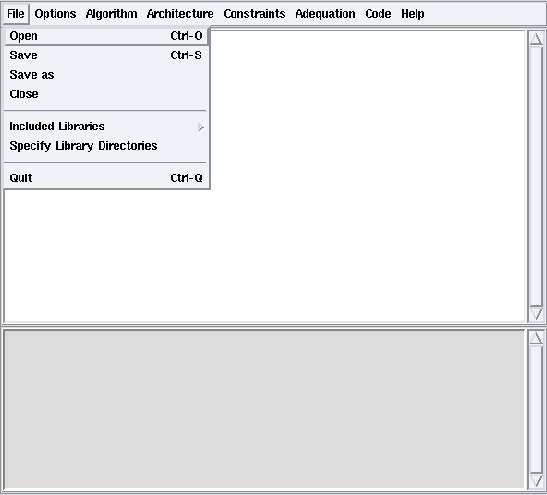
Figure 2.2: Open a file
To load an existing application in the workspace, from the File menu, choose the Open option and select a SynDEx file (cf. figure 2.2). For example load the /syndex-7.0.x/examples/basic/basic.sdx example.
2.1.4 Algorithm and architecture windows
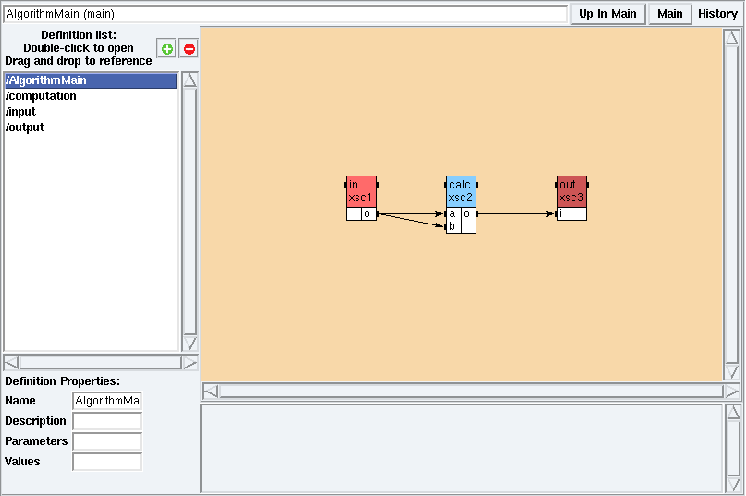
Figure 2.3: Algorithm window in examples/basic/basic.sdx
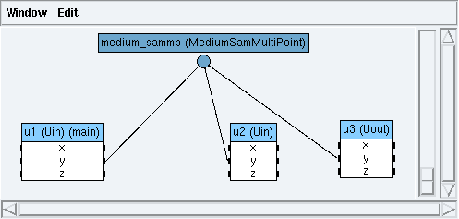
Figure 2.4: Main architecture window in examples/basic/basic.sdx
Loading a SynDEx application will open:
- the algorithm window on the main algorithm if it have been defined (cf. figure 2.3),
- the main architecture window if the main architecture have been defined (cf. figure 2.4).
Opening another application will replace the current one by the new one in the
workspace.
Warning: some application may require libraries
(cf. Chapter 3).
2.2 Modes
In the algorithm window, the adress bar displays AlgorithmMain (main) meaning that the main algorithm is viewed in the main mode (cf. section 5.1.2). Double left click on AlgorithmMain in the Definition list. The algorithm is now viewed in its definition mode and the adress bar displays [Function] AlgorithmMain. See section 5.1.2 for more information.
Note that you can create several algorithms and architectures but only one main algorithm and one main architecture on which the adequation will be applied.
2.3 Adequation and code generation
To launch the adequation of the main algorithm (cf. Main mode in section 5.1.2) onto the main architecture (cf. section 6.3.2), from the Adequation menu of the principal window, choose the Launch Adequation option. To save the result of the adequation, from the Options menu, check Save Adequation with Application. Then save your application. To view the computed schedule, from the Adequation menu, choose the Display Schedule option. See chapter 9 for more information.
To generate the code of the application, from the Code menu, choose the Generate Executive(s) option. The generated .m4 files are saved in the example’s directory. To view theses files from the SynDEx workspace, from the Code menu, choose the Display Executive(s) option. See chapter 10 for more information.
2.4 Save, Close, Quit
To save the current application, from the File menu, choose the Save option. To save it with a new name, choose the Save as option and type the new name in the dialog window. The file will be suffixed by .sdx.
To close the current application, from the File menu, choose the Close option. It closes all the application windows and leaves the workspace empty.
To quit SynDEx from the File menu, choose the Quit option.


